Bluehost, an Endurance International Group company, is a trusted partner for WordPress users. Founded in 2003, Bluehost enables novices and experts alike to create and maintain a web presence with reliable web hosting, eCommerce tools, marketing applications, automated security, and WordPress tools.
Its one-stop dashboard makes it easy for users to manage most aspects of their website from metrics to site security. Built on open source technology, Bluehost continues to support and participate in countless open source projects to help push the internet to its full potential.
Bluehost is by far one of our favorite web hosting companies. They provide top-notch web hosting and have cheap hosting plans.
We highly recommend going with Bluehost as your hosting provider. In this post, I am going to be going over the complete Bluehost pricing plans, Bluehost price list, pricing terms, and add-on features that come with each Bluehost package.
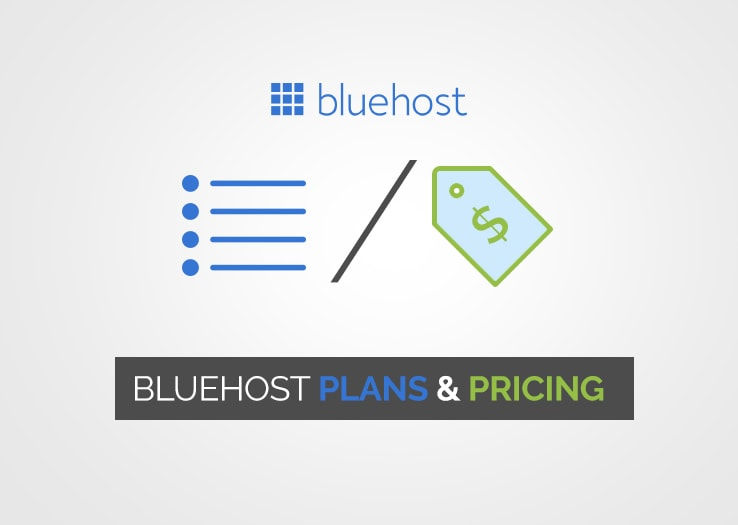
How Much Does BlueHost Cost?
Shared Hosting Plans
BlueHost shared hosting comes in four flavor: Basic, Plus, Choice Plus and Pro. The key features and prices of each plan are shown in the table below.

Note that BlueHost Plus and Choice Plus have the same signup price ($5.45/mo) but they renew at a very different rate ($10.99/mo vs $14.99/mo). If you are unsure, start with a lower plan (Plus) and upgrade later if necessary.
VPS Hosting Plans
BlueHost VPS plans cost $18.99/mo, $29.99/mo, and $59.99/mo. Overall features and pricing of BlueHost VPS hosting are up to market standards. Their prices are not cheap compared to other similar VPS hosting providers, but they are not expensive either.
Server specifications and key features as below.
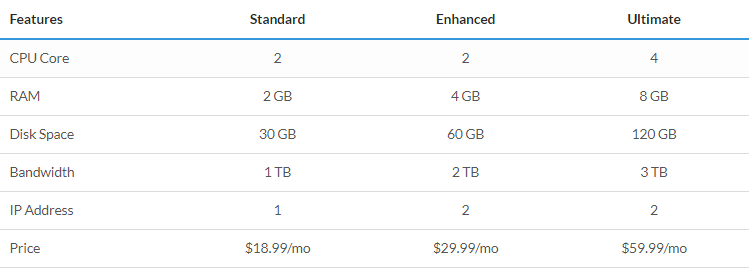
Bluehost Dedicated IP Price: How Much Does It Cost?
The Dedicated IP add-on by Bluehost refers to the solely assigned IP Address to your Bluehost hosting account which can be used for all your websites hosted with that account.

By Purchasing a Bluehost Dedicated IP your site will be the only one on the Internet that would be using that particular unique IP address.
How to get a Bluehost Dedicated IP Address for my domain or website?
If you are looking for a dedicated IP for your Bluehost web hosting account, you need to first have a Bluehost account. Bluehost does not offer any coupons or deals for the purchase of their dedicated IP add-on but instead, you can get a discount only while purchasing a new Bluehost plan.
You need to follow the steps mentioned below to order a dedicated IP Address from Bluehost.
STEP #1: Sign up with Bluehost and then log in to your Bluehost account.
STEP #2: Once you go to your Bluehost cPanel account, click on the Addons tab.

STEP #3: Select the Server Resource link and then scroll down to find the Dedicated IP option.
STEP #4: Now, click on the Add to Cart button.
STEP #5: Finally, choose your payment method and make the payment for your Bluehost Dedicated IP add-on.
NOTE: Once you have successfully ordered a Bluehost Dedicated IP, your Bluehost account IP address will get changed and will be your primary domain on Bluehost. You might find your site being non-functional or might see an error for some time as your site’s IP Address is being changed. This might take about 24 hours so that your domains at Bluehost propagate effectively.

Bluehost’s Dedicated IP Address costs only $5.99/month with similar renewal price. You can anytime add or remove this optional Bluehost extra add-on service (if needed).
How Many Dedicated IP’s Can I Purchase From Bluehost?
Well, the number of Dedicated IP Addresses provided per Bluehost account primarily depends on which Bluehost plan you are going to use.
When it comes to Bluehost’s Shared Hosting plan, one free Dedicated IP is provided only for Bluehost Pro hosting account (which means no Dedicated IP Addresses are offered for Bluehost Basic, Plus or ChoicePlus hosting accounts). No dedicated IP’s will be provided with Bluehost’s Managed WordPress hosting account (WP Pro).
However, if you need more than one Dedicated IP Addresses, you can purchase Bluehost’s VPS hosting package or directly go with their Dedicated hosting account where you will be provided up to 5 different Dedicated Ip Addresses. You get 3 Dedicated IP’s with Bluehost’s dedicated hosting Standard account, 4 Dedicated IP’s with their Enhanced plan, and up to 5 Dedicated IP’s with their Premium dedicated hosting account.
How Much Do Extra Domains Cost On BlueHost?
Domain names are important because without it, site visitors won’t be able to access your website. This may be simple, but there’s a procedure that transpires when a visitor enters your domain name in a web browser.
Whenever a visitor types your domain name in the web browser, your chosen domain name serves as your IP address and the server sends website files to your visitors. With that said, it’s important that you take note of the following components of a fully functional website:
Domain name
Website files
Web hosting server
Some website owners may also want to have multiple domain names in their account. Web host providers collect a corresponding fee when account holders want to add extra domains in their account. For example, with BlueHost, you can pay as low as $10 per year for additional domains.
Benefits of Having Extra Domains for Your Website
Here are some reasons you should register multiple domain names:
It’s great for developing your business name online.
It can help keep your brand name and online identity intact.
It helps you create a dynamic character in the digital world.
It can assist you in advertising your products and/or services.
It drives more traffic to your website.
It prevents your competition from using the same domain name.
It makes you easier to be searched on search engines like Google, Yahoo!, and Bing.
Why Do I Need Extra Domains for My Website?
There are plenty of reasons why having an extra domain for your website is a must. Let’s take them one by one.
Develop Brand Value
Owning the most relevant words/terms that customers would usually enter into search engines would be a great advantage to you. A unique, personalized domain name will come in handy if you’re trying to sell a product or service to potential clients online.
More Online Exposure
Registering multiple domains means getting your products/services and generally your company even more exposure. Customers and prospects are just a click away from you and the products/services you offer.
Make sure to purchase domain names that use keywords that are relevant to your chosen niche. This improves the chances of you being searched by your target market, and thus, may yield more profit in the long run.
Get Your Very Own Market Space
When it comes to marketing, it’s important that you have your own market space. Your products/services must leave a mark on the customers’ mind. It’s quite simple: If they don’t remember you, chances are they will not purchase from you.
Have a Higher Rank
Search engines usually incorporate your domain name with what customers are searching for. For instance, if you’re selling handbags and stilettos and people will enter these terms in the search engine, your website would rank higher if your domain has the word “handbags” or “stilettos” (or both) in it (ex. www.handbagsandstilettosstore.com).
How to Purchase Multiple Domains on BlueHost
STEP 1
If you wish to add an extra domain on your website, you just have to do the following:
From the control panel, go to the Domains section, then go to the Register From here, search for the domain name you wish to register and click Check. You can also click the Bulk Register Domains button if you want to search and register multiple domains at once.

STEP 2
Once you search for a domain name, you will see a comprehensive and well-organized list of search results. The domain you’ve search for, including the different TLD suggestions, are found at the top of the search results.
STEP 3
Click on the green cart icon next to the domain you wish to register to place it on the shopping cart. It will appear on the right hand side under Your Cart so you can see everything at a glance while you continue your search.

Once you’ve added domains to your shopping cart and you’re all set to register, click on the Next button and follow the steps to process your registration.

Komentarze