Learning to use WordPress begins with getting acquainted with your new site’s administrative dashboard and creating your first post or page. Here are some basic guidelines to get you started.
WordPress Is Made for Everyone
Are you a blogger? If so, WordPress was designed with blogging in mind whether you are a web developer, writer, or small business. The creators wanted to make online publishing available to everyone with a message to share, so its core code includes all the building blocks of a basic website in ways that both experienced developers and beginners can use.
Because WordPress is open source software, its core code can be modified by any user with a knowledge of HTML and CSS (cascading style sheets) to create a highly customized site with an array of functions to meet specific needs.
But, for users without that kind of experience and coding knowledge, WordPress also comes with a rich and fairly intuitive set of visual tools for creating content and changing the appearance and functionality of a site.
Once you’re comfortable working with the basic tools of your site’s dashboard, you may want to learn more about coding in order to work directly with your site’s WordPress files—but you don’t need that knowledge to make your site look good and reflect your brand in every way.
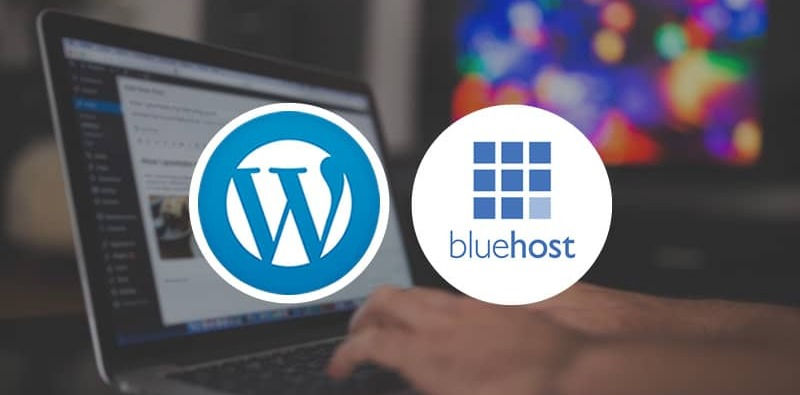
Taking Your First Steps With WordPress
If you’re new to working with WordPress, you’ve most likely acquired it through your WordPress hosting provider, like Bluehost.
Though WordPress can be downloaded directly from WordPress.org and installed manually to any hosting account, most new users can select it from the host. Once your install is complete, visit your site’s administration area using your new username and password.
This opens access to the new site’s WordPress Dashboard, the area where you can manage all aspects of your new site, from changing its color and layout to managing comments and adding images and content to new posts.
Tour Your Dashboard
Your dashboard is the foundation for all work you will do on WordPress. It consists of a long menu on the left side that offers all the various tools for managing different aspects of the site in multiple ways.
Clicking each menu item opens up options for customizing that feature. And, as your site grows and evolves, you can modify those changes whenever necessary.
Customize Your Site’s Appearance
Your dashboard’s many options include the site’s Appearance tab, where you can select a theme for your site—a template for its general appearance and layout.
Customize your theme by changing elements such as the header, which contains your site’s title and its tagline—a brief statement of what your site is about.
Depending on your active theme, you may also be able to change other appearance-related elements, such as fonts and colors, and add custom backgrounds and header images.
Set Your Site’s Parameters
Your dashboard also includes tools for managing the behavior of your site and how it responds to visitors.
Here, you can enable or disable comments, establish the number of posts to display per page, and set up structures such as the categories and tags that help visitors navigate your content.
You can also set date and time displays and customize the permalink structure that assigns a unique URL to each post and page you create.
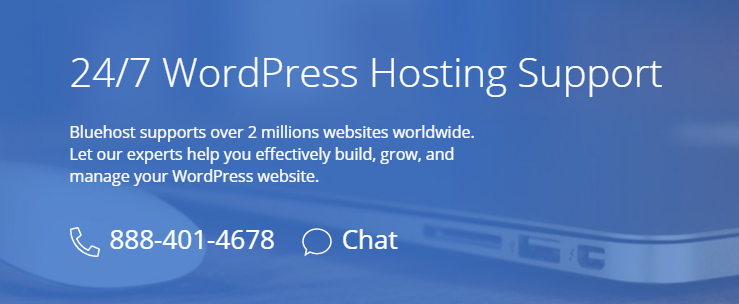
24/7 customer and technical support
Having a competent customer and technical support is a must for any hosting provider and with Bluehost, they offer a customer and technical service that’s easily accessible through their Bluehost Help Center.
A few key persons and developers are actively involved in technical support. They believe technical support would be an important factor in customer satisfaction.
With a dedicated team and live phone support that’s available 24/7, you can be sure that the folks at Bluehost are more than capable to handle any troubleshooting issues that you might face.
Work With Themes
Themes are one of the three core components of WordPress development, and you can choose from hundreds of free and premium ones to give your site the right look and feel.
Your new site comes with a default WordPress theme, which is visible when you choose the Appearance>Themes option from the dashboard menu. From there, you can browse the directory of available themes.
When you choose a new theme and activate it, new customization options appear in the Appearance menu.
Add Functions With Widgets
Widgets are another of the three core components of WordPress basics. These handy little packages of code can be installed and activated on just about any WordPress site to add specific functions not included in the basic platform.
Widgets can be placed in various locations on your site’s pages, and you can arrange them in a variety of ways by dragging and dropping them to the desired place from the Appearance>Widgets option.
Choose widgets from the vast Widgets directory available from your dashboard or purchase others from third-party developers.
Create Content In Minutes
The WordPress dashboard menu offers options for creating Posts and Pages—the core of most WordPress sites.
Pages contain largely static information about a site such as general site information or a listing of services offered, while Posts are intended for shorter, timelier content that is updated frequently.
Selecting either Pages or Posts opens a text editor that includes an array of tools for customizing the look and the layout of your text and for adding images or video. Y
ou can choose to work on blog posts and other aspects of the site in either Visual mode, which displays text and images as they appear, or in Text, which includes editable HTML. Publish your work immediately or save it as a draft for later.
Make a Plan
The many options available for designing and managing a WordPress site make it easy to create the site you want without touching a line of code, but the possibilities can be overwhelming.
It can be helpful to create a rough plan for your site before you begin working with the many tools on your site’s dashboard. Consider your brand—what colors, styles, and elements will reflect it best?
What do you want the site to do, and what should visitors do when they’re there? What kind of content will you create—and how often? A general outline makes it easier to customize your site’s parameters and search for things like the right theme and the widgets you’ll need to make it function as it should.
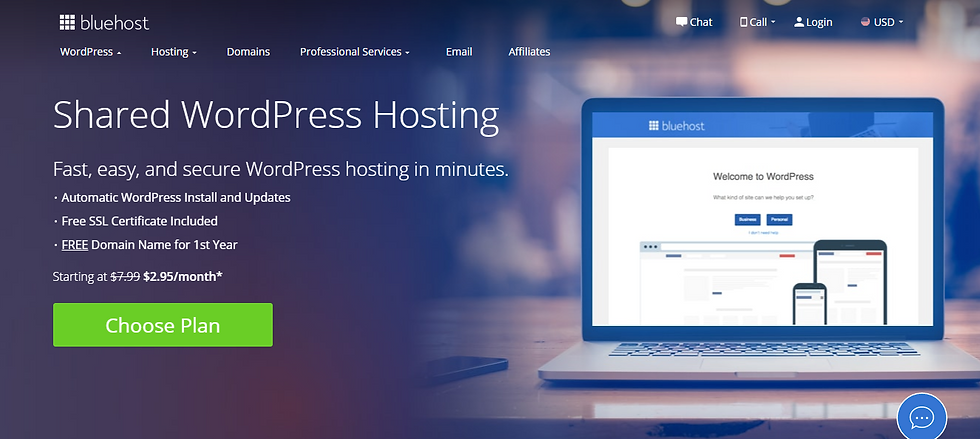
Next Steps With WordPress
WordPress is used and loved by people around the world, and there is no shortage of tutorials, workshops, and user communities to help beginners learn more about it and use its full potential with hands-on experience.
Consider taking a few tutorials or courses to learn more about how WordPress works and how to make it work for you. Take some time to learn the basics of HTML and CSS in order to work directly with your site’s source files for even more control and customization.
Learning how to use WordPress can seem daunting, but it was designed for users of all skill levels—even beginners, and the learning curve is very quick.
All the tools you need to get your site up and running, and looking the way you like, are right in your admin dashboard—with no web development experience required.
If you’re interested in WordPress hosting or want to learn more about the different aspects of WordPress, visit Bluehost.com for more information today!

Comentarios