Getresponse is one of the more interesting products of its kind, in that it provides email marketing, landing pages, e-commerce, sales funnels and webinars all under one roof.
GetResponse labels itself as the world’s easiest email marketing software to use to send out email newsletters, campaigns, online surveys and follow-up autoresponders. It offers plenty of powerful features that have exceeded what most marketers would expect from an email marketing service provider.
There are a lot of unique features that make GetResponse stand out, not least of which are the landing page creator and the ability to engage your contacts through live Webinars.
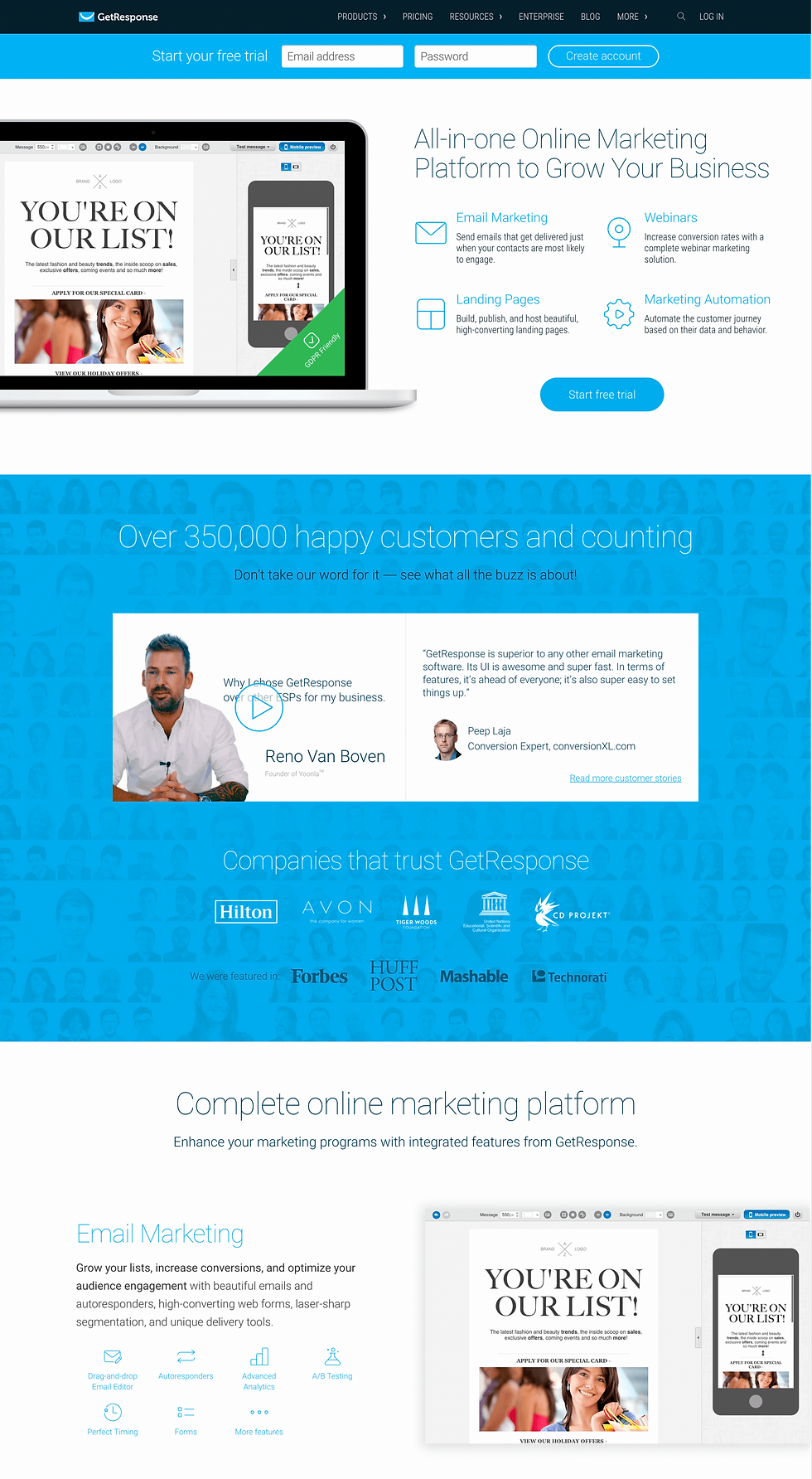
HOW CAN I USE IT FOR MY BUSINESS?
As an email marketing platform, GetResponse allows you to develop relationships with your clients, partners and prospects, creating marketing lists that result in a profitable customer base for your business.
You can add contacts, manage sales and plan marketing campaigns, and analyze results and create new key strategies.
WHAT TEMPLATES DOES GETRESPONSE OFFER?
With over 500 templates available, Get Response’s templates cover a plethora of topics/subjects. Here are the categories they’re divided up into:
Online marketing
Fitness and wellness
Travel
Retail and e-commerce
Online publishing
Health and beauty
Notifications
Creative agencies
Webinars
Restaurants
Real estate
Online coaching
Education
Automotive
Holidays
Non-profits
Financial services
Art and entertainment
Legal services
High tech
HOW DO I CREATE A NEWSLETTER IN GETRESPONSE?
The following steps demonstrate how to create a newsletter using GetResponse’s drag-and-drop editor:
From the dashboard, select e-mail marketing
Click create newsletter on the manage newsletters page
Select the Drag-and-Drop Email Editor
Select your linked list (this is the list that you use to garner statistics on your newsletters)
Enter the message name so it’s easy to find
Enter a subject line
Select which email you want to send this newsletter from, checking the reply-to email is correct
Set up your sharing options and analytics, clicking into distribution settings (this step is optional)
Now choose a template
Edit the images, text, format and add any features you want
Click next step once complete
Choose your recipients by hand or using the custom filters or lists (you can exclude contacts at this stage, too)
Now, you’re ready to send your email! But don’t forget, if you want to alter the time your recipients receive the mail, turn on Perfect Timing
Working with GetResponse's support
GetReponse has excellent support options and — importantly — you can get help at any time of the day or night.
Live chat 24/7
If you’ve only got a quick question, you normally don’t want to have to phone someone or fill out a form and wait for an answer. That’s why live chat is such a useful tool for software support. GetResponse provides 24/7 live chat support. And it’s not just a chatbot, you can talk to a real human who can solve more complicated problems.
Help Center
While live chat is the main support option on offer, a quick click of the question mark button on the homepage takes you to the additional help options. You can choose to:
Fill out a quick form to email GetResponse
Search material in the Help Center
There is no obvious way to phone GetResponse, although you do get a dedicated account manager if you choose the Enterprise plan.
Aside from video tours, the Help Center, and all the customer support options, you can also register for live webinars with members of the GetResponse teams where you can ask all your burning questions.
Then there are the courses. These online training materials don’t just help you get the most out of GetResponse, they also help you improve your overall marketing skills. Current course titles include:
Email Marketing 101 for Bloggers
List Building Course
Essential Landing Page Course

Comentarios