Some things I want to point out about why you should choose WordPress for building your website is WordPress is used not only by this blog but by fortune 500 companies around the world.
WordPress now powers over 30% of websites, and that number is growing every year. As you can see these are some excellent reasons for why you should install and setup WordPress on Bluehost. I recommend WordPress as your Bluehost website builder.

How To Build A WordPress Website With Bluehost
Bluehost will now give you a selection of some excellent free WordPress themes to choose from for your website. Under these, you will see a skip button.
Feel free to skip this step if you would like. If you see one that you want you can choose that one and you can always change it a little later on.

A great place to find free WordPress themes is WordPress.org. Their directory has hundreds of free themes to choose from for your website.
A little later in this how to build a website with Bluehost guide I will show you how you can choose free WordPress themes right in WordPress.

If you find yourself struggling with customizing and building your WordPress website on Bluehost, Themeforest is a great site where you can get premium WordPress themes that look like an award-winning design agency designed your site. I recommend you check them out.
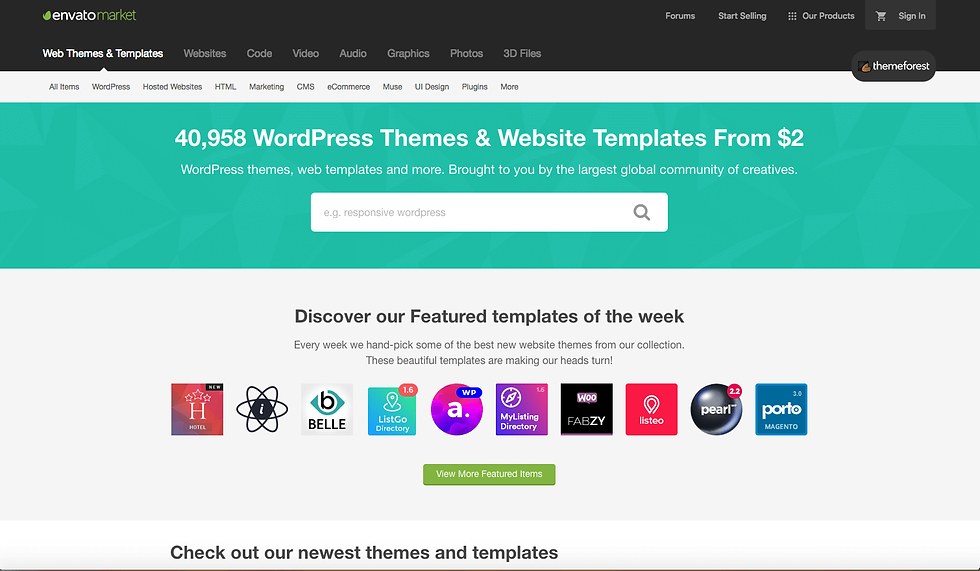
After you choose a free WordPress theme from Bluehost or you skip the step you will see a page that says you’re all set, start building. Click the start building button to continue in building your WordPress website using Bluehost.

You will now be in the WordPress dashboard. You will get asked a few questions. If you don’t need any help, you can select the option that says you don’t need any help.

You’ll now see some Bluehost tools in the WordPress dashboard. These tools are extremely helpful when you are building your website on Bluehost.
You can add new website pages, blog posts, add Woocommerce if you plan on selling products, and can customize your site’s menu.

A button should pop up that says launch your blog. You can easily name your site title and site description here.

On the left-hand side of the WordPress dashboard, you will see tabs you can choose from. You can easily add new site pages, blog posts, read comments from your blog posts, add images to your website, etc.

Find Appearance in the left menu. Hover over it, and you will see Themes. Click Themes.

Next, click add new to pull up free WordPress themes to choose from.

You will see free WordPress themes you can browse and choose from. There are thousands of themes to choose from. You can search through featured, most popular, latest themes, favorites you have marked as a favorite, and by searching in the search box to the right.

A theme I recommend for building your WordPress website with Bluehost is Astra.

Astra has a bunch of free website templates that you can choose from for building your website with Bluehost. They have paid templates as well. Here’s just a few out of the many of the free templates shown below.

When you find a theme you like, hover over the theme and click install.

Once the theme is done installing click activate to activate the theme you chose.

If you purchase and download a Premium theme from Themeforest, you can upload the premium WordPress theme from the page where you can select from WordPress themes. Click the upload theme found at the top of the page.

You can now upload the theme from your computer.

How To Design A Website On Bluehost
Now I want to cover how to design a website on Bluehost. Designing a website on Bluehost isn’t difficult at all. I’ve provided helpful resources related to designing your website on Bluehost after I show you how to design your website on Bluehost.
Once you go with a WordPress theme you will now want to start customizing, designing and building your website using the theme you chose.
To make creating your WordPress website on Bluehost nice and easy I recommend the most popular drag and drop editor Elementor. Elementor has over 4 million active installs and makes creating a website easy.

Elementor has a free and paid version. The paid version has more features but the free version is super valuable.
A great plugin to install to make a website on Bluehost go even smoother if you decide to use Elementor is Envato Elements – Photos & Elementor Templates. Here’s what the plugin looks like below.
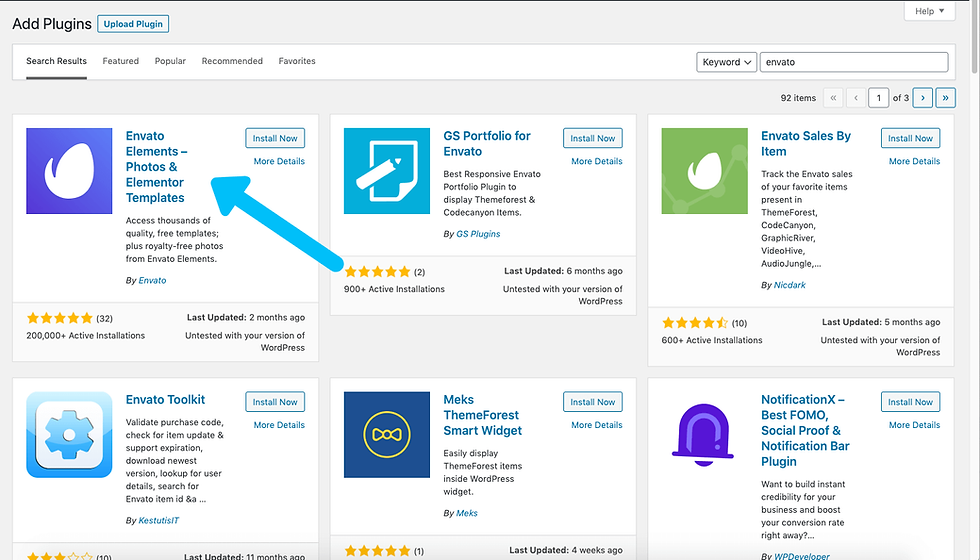
They have over 100 free website templates to choose from.

The plugin also has a ton of pre-made template blocks to choose from for any kind of page for your website.

Here’s an example of a pre-made block template.

The last thing I want to go over in this guide on how to start a website with Bluehost is a screenshot of Bluehost’s Cpanel. This is what the Bluehost Cpanel will look like when you log into it. You can access your billing, nameservers, account information, free site builders, etc.

Lastly, I want to go over a helpful resource that will be helpful in this guide on how to start a website with Bluehost.
Another great resource that readers find helpful in our how to start a website with Bluehost guide is Fiverr. Almost any kind of task you need to be done you can get done for as low as $5. A lot of people find Fiverr helpful when it comes to designing business cards and logos.

This is the end of our step-by-step guide on how to start a website with Bluehost.
If you purchased the Plus, Choice Plus or Pro plan that allows unlimited websites check out our post on how to add an addon domain in Bluehost as it goes over how to add more than one website to your Bluehost account.

Comments