CRMs can be found all over the place. If you're a business owner searching for a CRM to help you automate your operations, there are so many to select from that it's nearly impossible to pick the best one. Thankfully, CRMs are now available that are designed expressly for specific specializations and customer journeys.
GoHighlevel is the tool of the decade, entirely replacing previous titans like Clickfunnels and Pipedrive/Hubspot for landing pages and CRMs, respectively.
It is a new-age marketing tool that attempts to consolidate the most useful marketing tools under a single umbrella. High level is a marketer’s best friend.
or
(Enter value within affiliate upgrade field = fp_ref=abdullah-marketing31 )

GoHighLevel is currently the leading marketing platform that encompasses top-tier lead acquisition, customer retention, sales funnel management, lead conversions, business automation, and many other high-level features. So, this tool will save you time and money.
How to Use HighLevel: Tutorial for Beginners
Now that we’ve introduced the platform for those who are not very familiar with it, we’re ready to start with the really fun part.
or
(Enter value within affiliate upgrade field = fp_ref=abdullah-marketing31 )
Since there are many of them, it’s impossible to touch upon every feature of HighLevel in a short guide like this one. That’s why we’ll single out several features from the large HighLevel collection and give you a walk-through of how to set up, configure, and use them.
The following are the ones we selected:
Twilio
Mailgun
Campaigns
Pipelines
DropInBlog
Twilio
Twilio is a third-party tool that allows you to send text messages and voicemail drops, as well as make phone calls from your HighLevel account.
Since so many companies use Twilio, chances are you’ve already unknowingly received at least one message from a business that uses Twilio for its marketing messaging system.
Signing Up
To enjoy the benefits of this marketing app in HighLevel, as you might expect, you need a Twilio account.
or
(Enter value within affiliate upgrade field = fp_ref=abdullah-marketing31 )
If you don’t have one already, Twilio allows you to get started for free without asking for your credit card information. Just head over to its official website, sign up for a free trial, and follow the steps to set up a new account.
Alternatively, you can create a Twilio account from within your HighLevel admin dashboard.
To sign up for a Twilio account from HighLevel, click Settings, then find and click Twilio. This will lead you to a new page where you’ll see something like this:
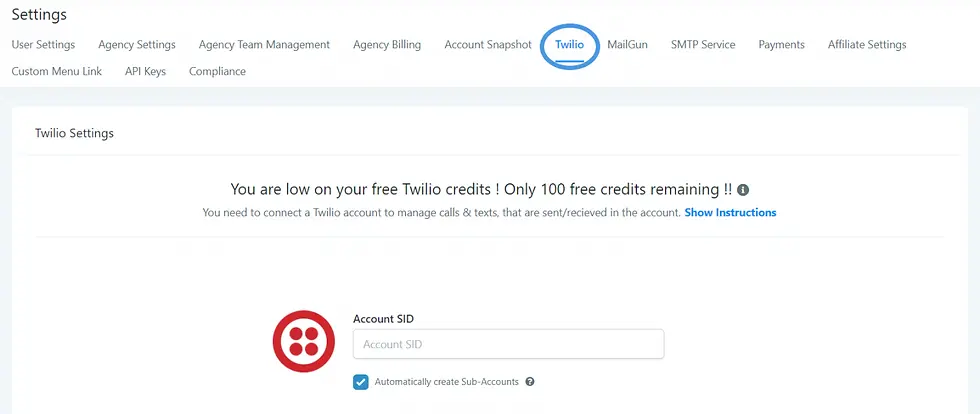
We’ll get back to the Account SID (security identifier) very soon. For now, let’s focus on getting you a new Twilio account.
or
(Enter value within affiliate upgrade field = fp_ref=abdullah-marketing31 )
If you click the blue “Show Instructions” option (you can see it in the image above), HighLevel will ask if you have an account. If the answer is affirmative, you can sign in directly from the admin dashboard. In our case, we’ll click the “Sign up for Twilio” option instead.
Clicking the “Sign up for Twilio” button opens a new tab in your browser and leads you to the Twilio website. Here, you need to follow the prompts and complete the usual steps to create a new account.
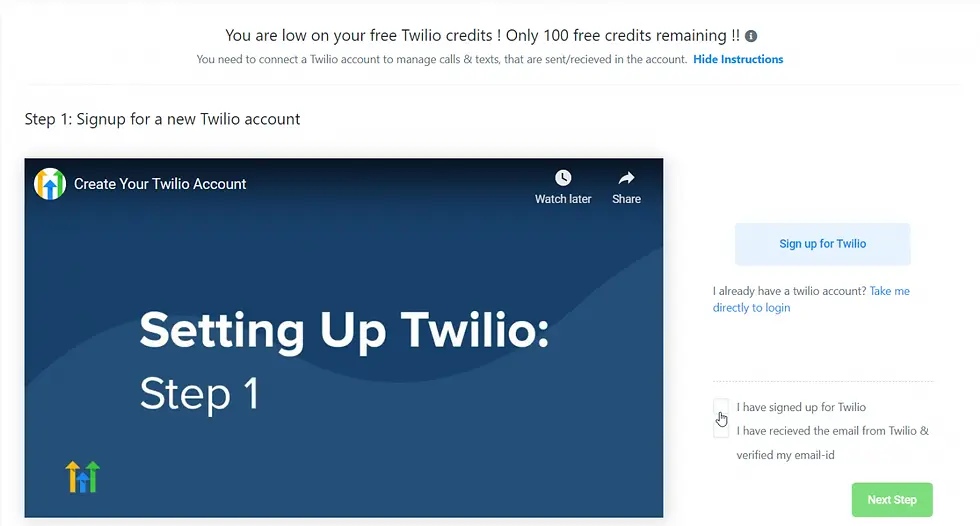
After you’ve created your Twilio account, head back to HighLevel and confirm that you have signed up and received an email with a verification link from Twilio.
When you confirm (by selecting the two checkboxes that you can see in the image above), you can sign in to your Twilio account.
or
(Enter value within affiliate upgrade field = fp_ref=abdullah-marketing31 )
The final step is to copy your Account SID and Auth Token from your Twilio admin dashboard and paste them into your HighLevel account. Then, you’re done – you’ve successfully connected your Twilio account with your HighLevel account.

Twilio Sub-Accounts
When you integrate Twilio with HighLevel, HighLevel gives you 100 starting free Twilio credits, which is pretty cool.
In addition to this, if you run a digital marketing agency or do digital marketing for other businesses, it allows you to automatically create a Twilio sub-account for every new client of yours.
or
(Enter value within affiliate upgrade field = fp_ref=abdullah-marketing31 )
The automatic creation of sub-accounts makes a lot of sense if you rebill your clients later for their use of Twilio, which is an excellent way to add one more revenue stream to your business.
Besides, by rebilling your clients for Twilio, you can cover your own expenses and earn at the same time. However, that’s an optional feature, so you’re neither required to rebill Twilio nor to create Twilio sub-accounts for your clients.
Another thing you should know is that HighLevel allows you to sync the Twilio sub-accounts you created in HighLevel with your Twilio account. This way, you can see the same information in both apps.
HighLevel also allows you to add (buy) Twilio numbers for your clients directly from within your HighLevel account, import Twilio numbers into HighLevel, rebill clients who already have a Twilio account for their use of Twilio on HighLevel, and more.
These are interesting topics as well, but here we’ll follow our rule to stick to the most fundamental aspects of getting HighLevel up and running.
One caveat before we go to the next topic. Keep in mind that you can’t use Twilio on HighLevel if you’re in a trial mode on Twilio. To level up and go out of the trial mode, you need to leave your credit card information and add credits to your sub-accounts.
or
(Enter value within affiliate upgrade field = fp_ref=abdullah-marketing31 )
Mailgun
In addition to Twilio, Mailgun is another important tool that’s highlighted on the HighLevel website. For this reason, it’s one of the few selected features we decided to explore here.
Mailgun is third-party email delivery software that’s used by some of the most prominent companies, such as Microsoft and Dell. What Twilio does for you in terms of text messages, voicemail, and calls, Mailgun does in terms of emails.
HighLevel includes the ability to connect with Mailgun out of the box. You can see and configure Mailgun on HighLevel from your HighLevel settings:

Free Sign Up
However, like Twilio, in order to use Mailgun in HighLevel, you need to sign up for a Mailgun account first.
or
(Enter value within affiliate upgrade field = fp_ref=abdullah-marketing31 )
The good news is that this email delivery app allows you to start for free. You just need to leave certain information, including your credit card number, after which you’ll receive a verification email, and you’ll be ready to start setting things up.
Currently, Mailgun is free to use for up to 5,000 emails per month for the first three months of your subscription. If you exceed this limit or your business needs more, you’ll have to upgrade to a paid Mailgun account.
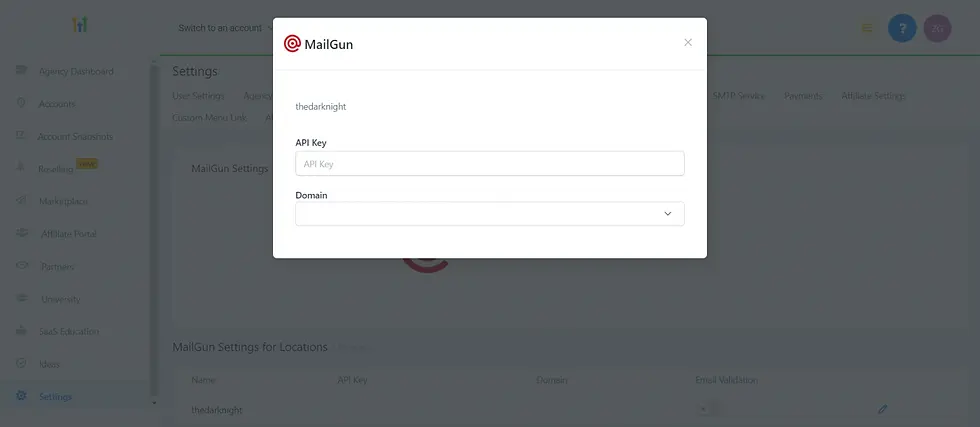
You can use Mailgun in HighLevel for free, but there’s one caveat: starting from 2020, with the free account, you can only send but not receive emails. To activate this function, you need a paid Mailgun account as well.
Subdomain
Another thing you need to start sending emails with Mailgun is a subdomain of your main domain. For instance, if mycompany.com is the domain, the subdomain would be something like email.mycompany.com.
HighLevel recommends that agencies use one subdomain for all of their client sub-accounts. The rationale behind this is the ease of use – you’ll just need to set things up once, and it’ll work for all future clients as well.
or
(Enter value within affiliate upgrade field = fp_ref=abdullah-marketing31 )
That said, no one will prevent you from setting up a subdomain for each of your client sub-accounts as well if that’s something you really need.
DNS Records
Creating a subdomain is something you do in your Mailgun admin dashboard. When you create it, a few DNS (TXT, MX, and CNAME) records are automatically created.
What you need to do then is to head over to your DNS provider account (GoDaddy, HostGator, Namecheap, SiteGround, or whichever service you purchased your custom domain from), log in, and add the newly created DNS records from Mailgun.
The reason why you do this is that by adding the DNS records to your main domain, you’re connecting your Mailgun subdomain with your main domain.
Usually, you choose the domain you want to connect with the Mailgun subdomain in your DNS provider admin dashboard. You then select the “Manage DNS” option (or something along those lines) for that specific domain and update the DNS settings with the DNS records from Mailgun.
Final Steps
After all this is done, you need to verify your DNS settings, which is a process that can take up to one or two days.
From there, head over to Mailgun, select API keys, copy the private API key along with the Mailgun subdomain you created earlier, and paste them into your HighLevel account.
The last thing to do is click “SMTP Service” in your HighLevel settings (it’s right next to Mailgun), then “Add Service,” and add your SMTP credentials (hostname, port numbers, user name, and similar) from Mailgun.
You can find this information in your Mailgun account under the subdomain that you use in HighLevel.
or
(Enter value within affiliate upgrade field = fp_ref=abdullah-marketing31 )

So, there you have it – another key and awesome tool that HighLevel allows you to use to advance your business and take it to the next level.
Campaigns
This is a very important topic, and there’s so much that can be said. Here, however, we’ll only go over the most basic aspects of creating campaigns.
Campaigns are essentially automations. With this feature, HighLevel allows you to automate things like sending messages and emails. Campaigns allow you to set up what happens and when it happens, which means setting the order in which certain events occur over time.
Let’s see what this looks like in practice.
In HighLevel, campaigns fall under the Marketing section. When creating a new campaign, the first thing you need to do is give it an appropriately descriptive name.
The next steps boil down to adding events and actions like sending an automated SMS at an appointed time or when some external trigger (for instance, a new signup) prompts a response (a welcome message).
HighLevel lets you choose from various event options:
SMS
Call
Voicemail
Email
Messenger
Wait (the time between two scheduled events)
Manual SMS
Manual Call
Webhook (sends data like contact and appointment information from HighLevel to other apps)
Add Task (for instance, add a next step action for a contact based on whether they convert or not)
or
(Enter value within affiliate upgrade field = fp_ref=abdullah-marketing31 )
In addition to just adding events and actions, you need to set up the time when an action takes place, like in the image below:

So, for instance, if it’s a webinar we’re talking about, you can set up a call immediately after a user signs up for the webinar, an SMS (as a reminder) some time before the webinar starts, and an email some time after the webinar ends. You just configure this automation once and wait for HighLevel to take care of the rest.
Pipelines
A pipeline is essentially the same as a sales funnel. It encompasses all the different stages of the sale process in which a contact goes from a prospect to a customer.
To create a new pipeline in HighLevel, you need to click Settings, then Pipelines, and Create new pipeline options. The first thing you do is give your pipeline a descriptive and unique name, so you’ll be able to easily identify its purpose months after you create it.
or
(Enter value within affiliate upgrade field = fp_ref=abdullah-marketing31 )
The next step is to create the stages of the pipeline and set the stage names.
Doing this the right way is crucial since the name of the stage answers the question: what’s the goal of this specific stage, and how does it contribute to the main objective of the pipeline? Stages are different phases of the lead’s path to conversion.
Every stage of the sale process is important, so you should pay equal attention to how you set and name them.
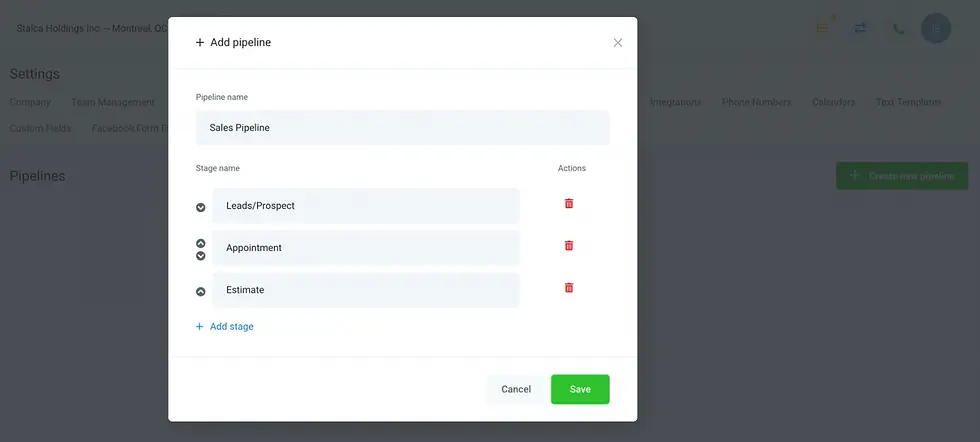
As far as the number of stages is concerned, you can create as many as you want as long as it’s easily manageable and makes sense. In other words, there’s no magic number; it all depends on the specific industry, business, and other variables.
HighLevel allows you to create as many pipelines as you need and edit them later as different situations require.
DropInBlog
You must have noticed that a lot of the time speaking about HighLevel, we were talking about third-party software that integrates seamlessly with HighLevel.
This is actually one of the strengths of HighLevel; you can connect to other powerful services and functionalities through it. It’s an extremely convenient way to run your business by utilizing a variety of tools from one place – your HighLevel account.
or
(Enter value within affiliate upgrade field = fp_ref=abdullah-marketing31 )
In line with this, HighLevel allows you to add even functionalities that are completely missing from its out-of-the-box toolset, such as a blog. Content marketing and a blog are a no-brainer for any contemporary business. You’d be hard-pressed to find a business that can’t benefit from a well-thought-out blog.
When it comes to blogging from your HighLevel account, it’s DropInBlog that gives you access to the world of content marketing. Just like Twilio and Mailgun, blogging with DropInBlog requires a DropInBlog account, which you can set up for free.
As far as connecting DropInBlog with your HighLevel account is concerned, the way to do it is via the HighLevel functionality that allows you to create websites and funnels.
The setup process consists of several easy-to-do steps. The key steps are the following:
From within your HighLevel account, select “Websites,” create a new page, and name it appropriately (“blog” or something along those lines).
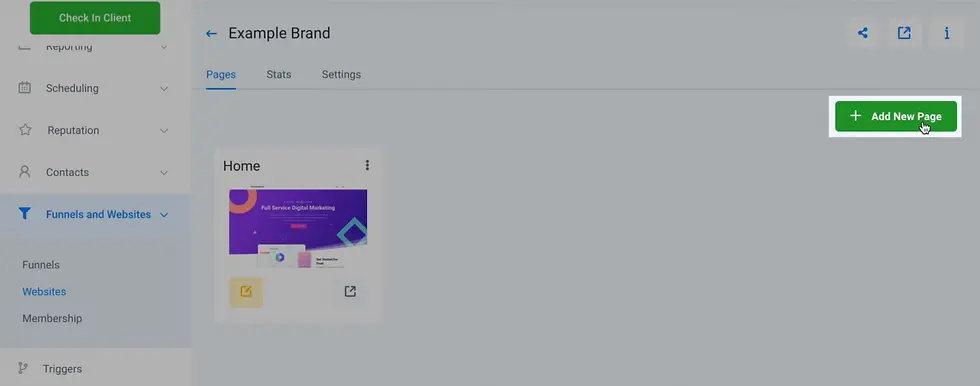
Add a custom code element.
Copy a few lines of code from your DropInBlog account and paste them into your blog page’s custom code section.
Copy and save your HighLevel blog page URL and save it into your DropInBlog account, and voila! – you can take your blogging show on the road.
or
(Enter value within affiliate upgrade field = fp_ref=abdullah-marketing31 )

Comments